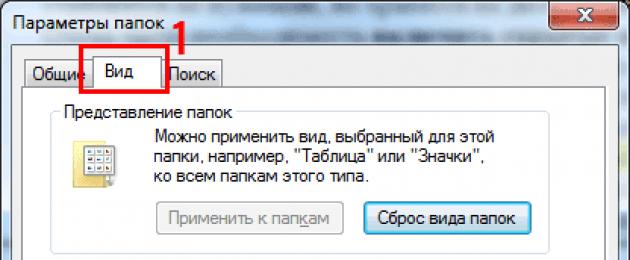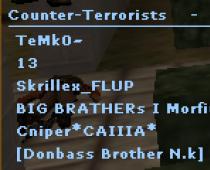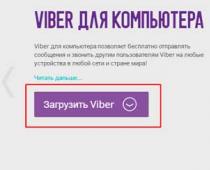By default, any version of Windows disables the ability to see hidden files. This is necessary so that inexperienced "dummies" do not accidentally delete anything and do not disrupt the operation of the OS. The decision is quite logical, since these folders are rarely required. And even then - only a few users. But still, sometimes it becomes necessary to view hidden files.
For example, during Windows optimization and garbage cleaning. Many programs (Microsoft Word, Skype) create hidden files as they work. Over time, they become unnecessary, but are stored on disk and take up extra space.
Very often, gamers have a need to enable hidden folders and files. After all, it is in them that saves from many games are stored.
Also, the display of hidden files is required for users who want to hide documents on a flash drive, but do not yet know how to find them later. In general, there are a lot of reasons.
Immediately, I note that in different versions of Windows, this setting is carried out in different ways. Although some methods may overlap. Therefore, below are a few instructions on how to enable hidden files in all Windows - "seven", "eight", "ten" and XP. Plus, there is a universal way that works on all operating systems.
How to open hidden files on Windows 7?

If you need to disable their display, then in the same window check the box "Do not show ...".
Second way:
- Go to Start, open the "Control Panel" and click on the "Folder Options" shortcut.
- Select the "View" section, scroll the slider down and activate the "Show ..." item.
- Save changes by clicking "Apply".
And the third way:
- Open any folder.
- Click the Alt button and the following menu will appear.
- Click Tools - Folder Options.
- A familiar window will open: to enable the display of hidden files, go to the "View" tab and check the box "Show ...".
As you can see, there is nothing complicated here. Choose whichever method suits you best and use it at the right time.
When you turn on viewing hidden files in Windows 7 using any of the above methods, they will be visible everywhere. Including on a flash drive. You just need to connect it to a PC or laptop - and you will see the hidden folders (provided that they are there). The same goes for an external HDD.
We figured out the "seven", now let's move on to the "eight".
How to enable hidden files in Windows 8?
There are also 3 options to choose from. The first two are described above in the instructions for Windows 7. That is, you can enable hidden files in Windows 8 by typing the control folders command. Or by selecting the Folder Options shortcut in the Control Panel.
But there is another way to show hidden files in Windows 8:
- Open any folder.
- Select the "View" section.
- Click on Show or Hide, and then check the box next to Hidden Items.

Ready. And not only in the current folder, but also in the rest. The same methods will help display hidden files on a flash drive or external HDD - you just need to connect them to a computer or laptop.
The last method, which works on Windows 8, is also suitable for "tens"
To enable hidden files in Windows 10:
- Open any folder.
- Select the "View" section.
- Put a checkmark in the "Hidden Items" section.

After that, you will be able to see hidden folders and documents in any section of your hard drive or on a USB flash drive (it must be connected to a PC).
If you want to hide the folders again, uncheck this box.
There is also another way to enable the display of hidden files in Windows 10:


Ready. Now you can open any hidden files on Windows 10. As you can see, the methods on different versions of the OS are quite similar, but differ in small nuances.
Piggy today is not used by many users, but still consider it. How to view hidden files in XP


All - now you can open or delete hidden folders and documents.
If you don’t want to understand the differences between different versions of Windows, you can use the universal method
In this case, you just need to install the Total Commander file manager (download link). The program sees hidden documents and works on all Windows.
How to see hidden files in Total Commander? To do this, do the following:


Now all folders and documents in Total Commander will be visible. And for this, you don’t even have to go into the Windows settings and change the folder display settings.
Need to see hidden documents? Launch Total Commander and navigate to the desired hard drive partition. Or plug in a flash drive and then open it with this file manager.
As you can see, all ingenious is simple. Now you know how to show hidden files and make them visible. And if necessary, you can easily find them. The only advice: if you find any unfamiliar folders, do not delete them. After all, they may contain important system files, the removal of which will disrupt the operation of Windows.
Complain about not understanding how to display hidden files in this OS. There may be several solutions to this problem, and in this article I would like to discuss this issue in more detail, and decide on options for resolving this problem. So, let's deal with the question of how to show hidden windows 7 files quickly and effortlessly.
Option 1: Folder Options
The name, of course, is conditional, but it is easier to navigate with it. The first thing to do is go to "My Computer". After that, in the upper left corner, click on "Organize", and then click on the "Folder Options" item.
In the window that opens, select the "View" tab, after which you will see all sorts of additional options. Among them, you need to find "Hidden files and folders" and check the box next to "Show hidden files, folders and drives", and click "OK".
Option 2: Appearance and Personalization
In principle, this method is almost identical to the previous one, but there are still differences. Go to the start menu, then to the "Control Panel", and there - to "".

To activate the function to show hidden folders in windows 7, find the corresponding option in this menu. Next, the "Folder Options" window will open, and then do everything in the same way as it was written in option 1.

Option 3: File Manager
There is also another option to open hidden folders in windows 7 - use the file manager. It can be any application, I will choose Total Commander as an example. But before you turn it on, you must first go to the settings and do this: look for the “Configuration” menu, then “Settings”. After that, find the tab "Panel Contents" and make the line "Show hidden / system files" active.
That's it, click "OK" and view your hidden files. By the way, it is better to take Total Commander into service, it is a really useful program. It will also come in handy if you often deal with external media, especially strangers. For example, in a colleague's flash drive, a virus can be masked, and not just one, but with this program it will immediately become visible.
I think after reading this article, you can quickly find your hidden folders. The article describes as many as three ways to do this, so try it, choose the one that appeals to you the most.
Video to help
For a variety of purposes, but the user should be interested in how to find a hidden folder. The function of removing files from prying eyes is available in each of the operating systems. As a rule, various important files are hidden. These are, for example, elements of the system that the creators tried to make invisible for the benefit of the users themselves. At times, computer owners themselves make it so that outsiders cannot look at certain information. Be that as it may, such files are available on any computer, regardless of their purpose.
So how do you find the hidden folder? The most common option is to make it visible. To do this, just open the Explorer window, look in the "Tools" menu in it, and then select the folder properties. In the next section, you will need to go to the "View" tab. Next - "additional materials", and there check the item - "show hidden files and folders". Then you need to confirm. Everything, after that, in most cases, you will be able to see previously hidden documents and programs.
It happens that viruses block this feature, and people who think how to find the folder fall into despair. Do not panic, this is done by changing certain values in the registry. Just find the lines in the open spaces that bring everything back to normal, change it - and that's it.
There is an alternative to this process. Any file manager, for example, Total Commander. With him, the question of how to find a hidden folder will disappear completely and quickly.
You just need to press a special button in the shape of a star, which will show you everything that has been hidden.
There are other methods as well. For example, you need to understand that hidden folders are those that really exist, that is, if you know what they are called, getting into them is not difficult at all. Of course, you also need to have an idea of where they are located. If you know all this, then just type the text in the address bar of the explorer manually - and you will instantly get to where you need to. In this case, hidden folder or not - does not matter.
How to find a hidden folder in another way? You can connect a hard drive with them to a computer that has a different type of operating system installed - not Windows. It doesn't matter what the properties of the folder are, because it still remains on the hard drive. That is why, after connecting it to another PC, you will be able to see all the contents. And not only - it will be possible to delete or change it.
You can resort to another technique to see hidden folders. Often, in order to restore this or that information, people resort to using a variety of LiveCDs. From these drives, a specific operating system is loaded, which provides the user with access to various devices connected to this computer. Thus, you can easily go to any hard drive, examine in detail all the files and folders located there, regardless of what attributes are set in the properties.
Actually, as you can see, there are a lot of options to see hidden documents. The question is, do you really need it. If you are going to get access to system files in order to change or delete them in any way, think a few times beforehand. Careless deletion of folders vital to the system can lead to irreversible consequences. Do not forget about this before certain manipulations. Perhaps everything will end with a reinstallation. Whatever it was, if you are confident in your actions, then go for it. Maybe you can find something interesting on your friend's computer or change your Windows files for the better. Moreover, it is a good experience.
It happens that the Windows operating system hides some of its folders from users by making them hidden. For example, having picked up a virus in the Host file, it happens that it becomes invisible. More precisely, the Host file itself is visible, but its duplicate, which, as it were, complements it, is hidden from view. And to view it you need to configure the display of hidden files.
In this article, we will look at 3 ways to open hidden folders and Windows 7 files or vice versa to hide them. This is done very simply.
METHOD 1. Open some window with folders, and in the upper left corner we find the "Organize" tab. In the menu that opens, select the line "Folder and search options"
In the folder settings window that opens, select the "View" tab at the top. We find the item "Show hidden files, folders and drives" and mark it with a dot

Click the "Apply" and "Ok" buttons. All is ready.
METHOD 2. Again, open some kind of window in Windows Explorer with folders and files. Press the "Alt" key. An additional panel will appear in the upper left corner.
In the additional panel, select the "Tools" tab and then in the drop-down menu select the "Folder Options" line
And again we get the settings window, where we first select the "View" tab and then "Show hidden files"

METHOD 3. This view method is suitable for those who have Total Commander installed
So, open the program Total Commander.
In the top panel, select the "Configuration" tab
In the settings window in the left panel, select "Panel Content"
On the right side, tick the item R12; Show hidden/system files (experienced only)
Click the "Apply" button and "Ok"
Here are three easy ways to browse folders!
- In contact with 0
- Google+ 0
- OK 0
- Facebook 0