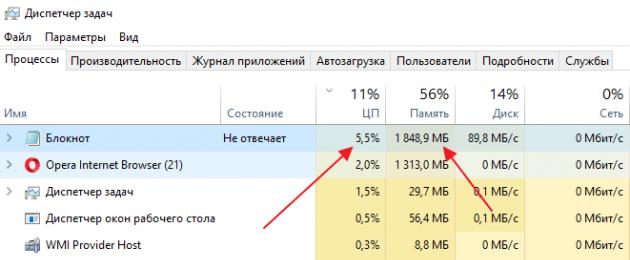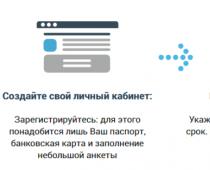Like any other device, a laptop can freeze. This may happen due to a software or hardware failure. If the problem is software, then most often it can be solved by closing the program that is causing the freeze. But, to solve serious problems with programs and hardware failures, you need to use a forced reboot. In this article we will talk about what to do if the laptop freezes and does not respond to anything.
Software solution to problems on a frozen laptop
If your laptop is frozen, then you should first try to solve the problem without rebooting. After all, a forced reboot is extra stress for a hard drive, whose lifespan is not very long anyway. In addition, a reboot can lead to the loss of data that was in programs and was not saved.
In order to solve the problem with your laptop freezing, you will need the “Task Manager”. This is a utility built into Windows that allows you to manage running processes, services and programs. Using the task manager, you can detect the program that is causing your laptop to freeze and stop it from running. In most cases, this is enough to restore the computer.
You can open “” in different ways. For example, you can press the key combination CTRL-ALT-DELETE and select “Task Manager” using the mouse. But, if the laptop is seriously frozen, then this may not work. Therefore, it is better to use the key combination CTRL-SHIFT-ESC. This combination immediately opens the Task Manager, without any intermediate windows.
In the Task Manager window, you need to go to the “Processes” tab (or to the “Applications” tab if you are using Windows 7). Here you need to find the program whose status is indicated as “Not responding”.
In addition, a frozen program can be determined by the load on the processor and the amount of RAM used. Most often, such a program creates the most load and takes up the most memory.

Once you have found the program that has frozen, right-click on it and select the “End task” option. This should stop the program and resolve the freezing issue.

If this doesn’t work, you can try right-clicking on the program and selecting “Details” (or “Go to process” if you have Windows 7).

After this, you will go to the Details tab (or Processes if you have Windows 7). Here you can use the “End process tree” function. Often this function allows you to close a frozen program even in cases where “End task” does not work.

But, in some cases, the laptop freezes so seriously that it is impossible to solve the problem using the task manager. It's not uncommon for it to not open at all. In such cases, the only way to solve the freezing problem is to force a reboot.
If your laptop is frozen and does not respond to anything, then you can always solve the problem using a forced one. Most laptops do not have a reset button like desktops, so rebooting is done using the power button.
Press the power button on the laptop and hold it until the laptop turns off. Typically this requires holding the button for about 5 seconds. This shutdown method is implemented at the hardware level, so it is triggered during any freeze. After shutting down, simply turn on the laptop and it will start working normally.
By the way, long pressing the power button also works on other devices. For example, this way you can turn off a frozen desktop computer or Android mobile phone.

In addition, if your laptop uses a removable battery, you can turn it off by simply unplugging it and removing the battery. To do this, turn the laptop upside down and release the latches that hold the battery. After this, you can remove the battery and thereby turn off the frozen laptop.

It should be noted that removing the battery is a riskier shutdown method. Therefore, it is better to use a long press on the power button.
For correct operation of the entire system, when installing device drivers, as well as some programs and games, it is necessary to reboot. In addition, the restart function helps to cope with various types of freezes and, in some cases, returns the computer to operability. Let's look at how to restart a laptop using various methods that are suitable in a given situation.
Normal reboot
The simplest and at the same time most common way to restart a laptop is to access the Start menu (not available in Windows 8; instead, the operating system uses so-called charm buttons).
For windows 7:
- use the touchpad or mouse to launch the Start menu;
- click on the arrow to the left of the “Shutdown” button to open an additional menu;
For windows 8:
- Swipe down the right edge of the screen from top to bottom with your mouse cursor (or your finger if you have a touch screen);
- in the panel that appears, click on the sign that shows a gear;
- then activate the “Shutdown” button;
- In the menu that opens, select “Reboot”.
For windows 10:
- click “Start”;
- in the panel that appears, click on “Shutdown”;
- Select "Reboot" from the pop-up menu.
How to restart a laptop using the keyboard
This method of restarting a computer is perfect when the touchpad or mouse stops working due to system failures. That is, if you need to return the laptop to working order, but a regular reboot is impossible.
To restart the computer using the keyboard, proceed as follows:
- simultaneously press the Ctrl+Alt+Delete buttons;
- in the window that appears, use the up and down buttons to move the focus to the icon symbolizing the inclusion, which is located in the lower right corner of the display;
- Press the Enter key and select “Reboot” from the pop-up menu.
If the problems were minor, then after restarting the laptop the touchpad or mouse will work normally again.
How to restart a laptop if it's frozen
When a program or game freezes while running, the system often stops responding to commands issued by the keyboard or touchpad/mouse. In order to resolve the freeze, in some cases you simply need to restart the computer. But how to do this if, unlike a stationary machine, the laptop does not have a restart button.
We use the keyboard shortcut Ctrl+Alt+Delete
The first way is to use the same combination of Ctrl+Alt+Delete buttons. Call the command, select the reboot command in the lower right part of the screen.
By the way, from this mode you can go to the task manager and try to stop the frozen program or game. In this case, you will not have to restart the laptop.
Hold down the power button
If the previous option did not produce results, then you will have to use an incorrect shutdown of the system. To do this, hold down the Power button for a few seconds. After the laptop turns off, release the button and press it again.
If, when loading the operating system, a message appears on the screen stating that an abnormal shutdown occurred, to continue working, select the normal boot mode using the up and down keys and press Enter.
Reboot using the command line
A more advanced option for restarting a laptop is to use the command line. To use it, do the following:
- hold down Win+R;
- In the window that opens, enter the command shutdown /r and press Enter.
ProNotbooki.ru
Rebooting a laptop using the keyboard
Minor problems with the laptop can often be resolved by rebooting. But what if it freezes and the usual methods of restarting the system do not work, or the touchpad does not respond to your requests? You can try rebooting using the keyboard. The main thing is to know which buttons to press to restart your laptop.
Standard reboot
First, you need to make sure that the laptop is frozen and it will not be possible to restart it in the standard way. A standard reboot is done through the Start menu or the Charms panel if you have Windows 8.
- Open the Start menu.
- Click the arrow next to the Shutdown button and select Restart.
On Windows 8 the order is:

If your laptop doesn't respond to your mouse or touchpad, it's most likely frozen. Although there is another option: you may have accidentally turned off the touchpad by pressing a combination of buttons on the keyboard (for example, Fn+F7 on an ASUS laptop). If the touchpad isn't working or your laptop is really frozen, try restarting it using your keyboard.

If the laptop is not responding, then it is truly frozen. Wait a little, the computer may start working again on its own. If it continues to hang, try other ways to reboot the system.
Other restart methods
You can call the “Shutdown” window not only through the “Start” menu. If you press the Alt+F4 combination, the active windows will close first, and then a list of options for shutting down windows will appear. You need to use the arrows to highlight the “Reboot” item and press Enter. The laptop will restart if, of course, it still responds to requests from the keyboard and has not completely frozen. 
Another combination that will help restart the laptop if it is running with errors is Ctrl+Alt+Delete. If you press these buttons at the same time, a blue screen will appear with available options for the further behavior of the laptop. What you can do here:
- Locking the computer is not suitable, it is already frozen.
- Change user - may help if there is another account with administrator rights.
- Logging out of the system is an effective method that helps correct minor errors in work.
- Changing the password and launching the task manager are practically meaningless options in this case, although through the manager you can see which process loaded the laptop so much that it froze.
If you want to restart your system from a blue screen, use the arrow keys or the Tab key to highlight the shutdown button in the bottom corner. You can simply turn off the laptop and then turn it on again. If you don’t want to do this, highlight the arrow next to the shutdown button: in the drop-down menu there is an option “Reboot”. 
If the keyboard works, you can restart the system through the command line. It's easy to do:

There may be other ways to restart the system from the keyboard, but if the methods listed do not help you, then there is no point in using other keyboard shortcuts.
Emergency shutdown
If your laptop is frozen and you cannot restart the system using the keyboard, you can perform an emergency shutdown. This can be done in two ways: by long pressing the power button or by completely disconnecting the laptop from all power sources. Both methods should be used only as a last resort, when other methods have been tried and found to be unsuitable for solving the problem.
To perform an emergency reboot, press and hold the Power button for about 5 seconds. You should hold it until the laptop screen goes out and its coolers stop making noise. 
When you are sure that the laptop has turned off, press the power button again to turn it on (press once, as usual, you do not need to hold anything). Rebooting by long-pressing the power button is implemented at the hardware level, so even if the laptop is frozen, you will be able to turn it off this way. 
Another method of emergency shutdown is to deprive the laptop of power. To do this, you need to disconnect it from the network and remove the battery (turn the lid down and move the latches). After removing the battery, the laptop will turn off. To turn it on, replace the battery and press the power button. If rebooting does not solve problems with your computer, you need to look for the specific cause of the freeze or contact a service center.
LookForNotebook.ru
Instructions for restarting your computer using the keyboard
If the equipment fails due to a system failure, it can sometimes be very difficult to restart the computer (the mouse or touchpad on the laptop may not respond). There are several ways to restart your computer using the keyboard, which will be discussed further.
Reboot methods for windows
You can reboot a computer running the Windows operating system using several methods:

- method two. If a system failure has paralyzed the computer almost completely (plus the hardware has failed), then you need to call the task manager using the combination “Ctrl+Alt+Del”.
In the top line you need to select “Shut down” and then “Reboot”. This method is intended for users whose PC is running Windows XP.

Standard reboot method
The standard method for rebooting a computer is to use the arrow keys.
In order to do this, you need to perform several sequential steps:
- the first thing you need to do is press the “Win” key (it is located between the Ctrl and Alt buttons);
- Next, you need to find the arrow keys on the keyboard (they are located at the bottom right side, between the standard and numeric keypads). You need to press the up arrow key “->” and then press the “Enter” key;
- then use the arrow buttons “” (Right) to activate the forced shutdown mode.
If applications were running, a dialog box will appear asking you to terminate the running processes.
Video: Shutdown from the keyboard
"Ctrl" + "Alt" + "Del"
Another method that allows you to restart your computer using the keyboard involves using the “Ctrl+Alt+Del” command combination.
The system is restarted as follows:

Users of Windows Vista and 7 need to select “Shutdown Options...” (located in the lower right part of the dialog box) when the dialog box appears and select “Restart” from the list provided.
"Alt" + "F4"
You can restart your computer using the combination “Alt+F4”.
To perform it in this way, you must perform the following steps sequentially:
- first you need to press the desired combination on the keyboard;
- then a small dialog box called “Shut down windows” will appear on the screen. If during a failure the mouse does not respond to commands, then use the “Up” or “Down” arrows on the keyboard to select the required mode.
Win+C (for windows 8/8.1)
For those users who have the Windows 8/8.1 operating system installed, you can restart the computer using the keyboard using the “Win + C” combination.
The procedure includes:

Command line
You can reboot not only using key combinations, but also through the command line. This option is suitable for owners of Windows XP/Vista/7/8 and 8.1 operating systems.
To restart the system via the command line, you need to perform a series of sequential actions:

- after the command line window appears on the screen, you must enter the following commands: “shutdown -t 0 -r –f” (“-r” - is responsible for restarting the system “-f” - the parameter is responsible for forcibly stopping all running processes, the “-t 0” command is responsible for an instant reboot without closing processes);
- then press the Enter key to confirm your selection.
The second restart option via the command line looks like this:

The third method is suitable exclusively for the Windows XP operating system:
- First you need to call the command line;
- then enter the command “rundll32 user.exe, ExitwindowsExec 2” and press “Enter”.
Seen: How quickly the PC turns off
How to restart your computer using the keyboard if it's frozen
You can restart your PC not only using the mouse, but also using the keyboard.
During operation, the PC may freeze, for example, due to a lack of memory, in which resource-intensive applications simply run out of RAM. Another reason for freezing may be a system failure, which occurs due to driver conflicts, registry errors, or improper functioning of applications.
Partially
If the computer is only partially frozen (that is, some equipment, such as a mouse, responds to commands), you can perform a restart using standard methods:
From the Start menu:

"Ctrl+Alt+Del":
- you need to type the desired combination on the keyboard;
- then a dialog box will appear in which you need to select “Shutdown Options” at the bottom right side and click “Reboot” in the drop-down menu.
- first you need to type the combination “Alt+F4”;
- then the “Shut down windows” window will appear;
- then you need to activate the “Reboot” mode.
Fully
In the event that the operation of the computer is completely paralyzed and the mouse does not obey, it is necessary to use more radical methods of restarting the frozen computer.
"Ctrl+Alt+Del":

The second method is to press the “Reset” key on the front side of the system unit. This method is the most radical of all existing ones, as it entails the complete loss of unsaved data. It will be relevant only if the computer is completely frozen and the equipment (keyboard and mouse) does not respond to commands.
This article discussed ways to restart a computer using the keyboard for each version of the Windows operating system. These methods will be useful in cases where the computer is frozen and the hardware has failed.
compsch.com
How to restart your computer using the keyboard?
This doesn’t happen often: the mouse suddenly stopped working. Most likely this is a banal glitch and the solution is simple - you just need to restart your computer or laptop. And this is where the problem begins - how to do this if the mouse refuses to work? Don’t worry, there is always a way out - you can reboot the device using only the keyboard.
Rebooting with the keyboard Windows 7 and 8
Press the Win key on your keyboard. This is what it looks like:

This will open the Start menu. You will need to use the arrow keys on your keyboard to select the “Reboot” section and press the Enter key. In this case, the computer will restart.

The second method is no more difficult than the first. Press the ALT+F4 keys until all open windows or programs are closed. When finished, a window will appear on the screen.

Again, use the arrows to select “Reboot” and press the Enter key. Or the OK button using the keyboard. The computer restarts.
The third method is a little less convenient, although it works great. It is only suitable for Windows Vista or Windows 7 users.
Press the key combination CTRL+ALT+DELETE. A window will open with a list of menus: “Lock computer”, “Change user”, etc. Look in the right corner - there you will see a small red button. Use the arrow keys on your keyboard to select Reboot.

In the case of Windows 8, the situation may be different. You need to press the WIN+C key combination, a menu will appear on the right side of the screen. Select Settings.

Then select “Power” from the menu and use the mouse to select “Restart”.

fulltienich.com
How to restart your computer using the keyboard
If there are certain problems with the software, it becomes necessary to restart the operating system. This can be done using various methods that can be used even when the mouse and touchpad on the keyboard do not work. Next, we describe possible options.
Keyboard shortcut to restart laptop
A restart is needed to enter the BIOS, where you can find out the reason for the program failure. The choice of method depends on the installed operating system. For most laptops, the restart method by holding the power button is suitable. It is recommended to leave this method for later if the computer stops responding to other actions. The reason is that it can often cause other problems.
Among other things, it is important to follow specific restart instructions, taking into account the installed operating system, since each has its own key combinations that restart the system. In this case, it is important not to be nervous and try to perform a restart first in safe ways, and then in radical ways.
Restart using the Start button
This method of restarting the computer using the keyboard is considered standard. It should be used first, as it is the safest. In connection with this, programs have the opportunity to prepare for shutdown. Step by step execution:
- In the left corner, click on the Start icon or press Win.
- Find “Shutdown” at the bottom.
- Press Enter and use the arrows to select the command “shut down” or “restart” or “log out.”
Restart your computer using Task Manager
This method takes place if there is no response to the mouse or touchpad. Performance:

Rebooting your Windows 8 computer
Today, most users have switched to Windows 8 or version 8.1. However, the restart command remained the same. To do this, press the Win+C keys. Then a sidebar should appear, in which you can use the arrows to find the “Options” item. After this, you need to press Enter and a menu with possible disabling options will appear. Now you need to go to the reboot point and use Enter again.
Video tutorial on rebooting using a key combination.
Restarting the laptop using Alt+F4 keys
Another way to turn off the computer using the keyboard, which involves using a combination of several buttons. This combination consists of Alt+F4. It can be used in any version of Windows. Performing a reboot:

Rebooting the laptop if it freezes
It happens that the laptop does not respond to any actions. The reason for this is often the work of a certain program or game. In this case, you have to use a restart. How can I restart a laptop using the keyboard if the mouse and touchpad do not work due to freezing? Choose one of the described methods:
- Press Alt+Ctl+Delete at the same time. In the future, a new window should pop up, in which you need to select the restart option on the bottom right side. Use the arrow keys.
- It is possible to use the option to launch the task manager, in which you can remove the task that caused the freeze.
- Open the command line by pressing Win+R. In the menu that appears, you need to enter the text shutdown/r. Then press enter.
- Press and hold the Power button. Only use force shutdown at the very last moment, as it represents an improper shutdown. Due to the use of this method, errors in the quality of the blue screen often occur, which causes consternation among most users.
How to reboot a frozen laptop?
In contact with
PC malfunctions can sometimes be resolved by rebooting. Malfunctions can be caused by incorrect operation of the program, OS, problems with the “stuffing”: motherboard, memory, video card, processor, etc. You can restart the device either from the keyboard or by pressing the mouse buttons. But there are situations when the PC is frozen, the usual methods do not work, the touchpad does not respond. What to do in such a situation?
How to restart a laptop with a key combination on the keyboard
Let's look at standard methods for restarting the system.
Through start
Open " Start" - click on the arrow next to "" - select the item "". In Windows 8: move the cursor in the right corner to bring up the Charms panel - in the menu that appears, select the “”.

Click on the button “ Shutdown" and select "" in the pop-up window.

Via task manager
The system is restarted by pressing the combination “ Ctrl+Alt+Del" The task manager window will appear on the screen.

In the top tab, select the “” item and click “” in the menu. In Windows Vista and 7, the “” window will appear, where you need to select the “”.
Hotkeys
If your PC does not respond to the touchpad, you should first check whether it is disabled. To activate (deactivate) the touchpad, use a key combination Fn+F7. If the touchpad does not work, you should restart the laptop using the keyboard.
If the standard methods do not work, you can restart your laptop using the keyboard. To do this, press the keys simultaneously Ctrl+Alt+Del. The same combination calls up the task manager. In Windows Vista or 7, in a new window, select “” - “” using the arrows.
For this purpose, combinations are used Alt+F4. It works on any OS version.

First, active windows will close, then a list of Windows operating options will appear. You need to use the arrows to select “” and press Enter. If the mouse does not work, then you need to select the item using the arrows.

You can restart your laptop using the keyboard by pressing the Windows key...

The menu “ Start" Use the arrows to move to the “” button and press Enter.

How to restart a computer running Windows 7, 8, 10
In Windows 7 OS, you can restart your PC using the keyboard. To do this, on the lock screen you just need to use the arrow keys or the key Tab highlight the power button. Select the "" option from the drop-down menu.
In any version of the OS, you can reboot the system via the command line. To do this, just press the combination Win+R. In the menu bar "" click " cmd" And Enter. In the interpreter window we specify the command “ shutdown/r" And Enter.

You can call the Windows menu in version 10 of the OS using a key combination Alt+F4.

Select "" from the drop-down menu and click OK.

Here's how to quickly restart your system using the keyboard.
How to turn off and restart your laptop if it's frozen
If you cannot restart the system using the keyboard, you can use the " Power"(turn on the system). You should press and hold it for a few seconds. This service will forcefully close all programs and turn off the PC. This reboot method should not be used frequently, since breakdowns of all electrical appliances occur during power outages.
The latest laptops come with a battery that is built into the case. In older models, the battery could be disconnected from the device. If this is your case, then just turn off the power to the PC (unplug the cable) and disconnect the battery to turn off the device. You can restart your PC by clicking the " Power».
If failures in the OS are repeated with a certain frequency, then this indicates serious problems with the PC. You should pay attention to the nature of the freeze. What game or program was open at that moment? The faulty application just needs to be deleted or reinstalled. In the worst case scenario, you will have to reinstall the OS.
In order to ensure the laptop operates correctly after installing the drivers, it is necessary to reboot it. Sometimes this function is also relevant, if the laptop freezes, you can return it to normal operation.
Standard laptop reboot for Windows 7:
How to reboot a Windows laptop? The easiest option if you are working with this system is to go to the Start menu. Actions should be performed in the following sequence:
- using the mouse, click the start button located in the lower left corner of the screen;
- after that you will see a menu - there will be a “Shutdown” button on the side; when you click on it, an expanded menu will open;
- select the reboot function.
For Windows 8:
- on the right side of the screen, click on the icon and drag down (use your finger if you have a monitor that supports touch or a tablet)
- A window will open where you need to click on the picture with the gear;
- click on the “Shutdown” button;
- In the options provided, select “Reboot” and click.
For Windows 10:
Reboot from the keyboard Using the keys
Many people are interested in the question of how to restart a laptop using the keyboard - most often this is necessary if the device is frozen and does not respond to mouse clicks. To do this you will need to do the following:
- press the combination Ctrl+Alt+Delete - it is important to do this at the same time;
- using the “up” and “down” buttons on the keyboard, we place the emphasis on the icon that is responsible for rebooting;
- press the enter button.
If the problems are not significant, then the system should begin to function normally after a reboot.
Many more are interested in how to restart a laptop if it froze while you were playing a game or working with some application? Try calling the task manager and closing the program (or game, etc.) that has stopped responding.
Radical measures
If you cannot restart the laptop from the keyboard using all of the above methods, then you need to use an incorrect shutdown of the OS. To do this, press the power button and hold it for 3-5 seconds. After the laptop turns off, you should wait at least 10 seconds, then press the power button again.
If, after you have tried to restart Windows on your laptop in this way, a window appears with a notification about an abnormal shutdown, then you need to select the standard boot mode (you can do this using the keys). Then press the enter button.
There is another advanced restart method - for those who more or less know how to handle a laptop. It's called command line reboot. In order to use it, you will need to complete the following steps.
Most laptops in our country run on Windows. This operating system offers different reboot options:
Using the Start menu. To do this, go to the specified menu and select the appropriate command.
At the same time, restarting the computer and turning it off and on are two different things. Using the second method, only those processes that are specified in startup are loaded, while the first involves saving all processes that were launched earlier.
Using a keyboard shortcut. You can also turn off your computer by pressing ctrl+alt+del on your keyboard. After completing this action, a dialog box will appear where you need to select the “log out” command or select “Reboot”. This option is also suitable if the computer is partially frozen, in particular if some of its programs are not responding. In this case, you can select “Start task manager” and end the frozen program.
 . More experienced users can restart the computer using the command line. In order to do this, you need to open the command line (Start menu - Search programs and files tab - cmd). Or go to the Start menu - All Programs - Command Prompt.
. More experienced users can restart the computer using the command line. In order to do this, you need to open the command line (Start menu - Search programs and files tab - cmd). Or go to the Start menu - All Programs - Command Prompt.

After this, a dialog box will open where you need to enter the following text “shutdown /r” from the keyboard. After this you need to press “enter”.
If the laptop freezes badly and the keyboard fails to achieve anything, then you won’t be able to restart it using similar methods.
In this case, there are other options for how to restart the laptop:
Forced shutdown using the start button. To do this, you need to press and hold the laptop's power button for more than 5 seconds. This method should be used only in cases where the normal methods of shutting down and rebooting the system do not work.

Disconnecting the battery. A last resort option that should be used in cases where the laptop does not respond to any other actions. To do this, you need to make sure that the laptop is unplugged from the network, and then carefully remove the battery from the device. This option can be dangerous for a laptop. Sometimes it is more advisable to simply wait, since when the system is interrupted, rebooting the laptop and shutting it down takes longer than when working in normal mode.

Some laptop models have another method to force shutdown. To do this, they are equipped with a kind of manual shutdown mode - a small hole on the bottom where you need to insert a needle, after which the laptop will turn off.

Rebooting laptops running other operating systems
Despite the fact that most users prefer Windows, laptops can run on other operating systems, in particular Linux and Mac. Rebooting the laptop in this case has its own characteristics. As for Linux, this can be done in two ways: console and graphical. The first option is faster and involves the following steps:
Run the shutdown command. Using it, you can both restart the operating system and turn off the laptop. With the help of a team you can achieve different results. To shutdown immediately, enter “sudo shutdown -h now”. If the laptop needs to be restarted, then you should enter the command “sudo shutdown -h 18:00”, where the numbers 18:00 will indicate the time when the laptop will be turned on. In the event that you need to start the system after , then the command needs to be slightly modified - “sudo shutdown -h +10”, which means that the laptop will turn on after 10 minutes.
If the user changes his mind, the reboot or shutdown process can be canceled using another command - “sudo shutdown –c”.
As for the second method, the graphical method provides the following:
Installing the additional GShutdown utility using the command “sudo apt-get install gshutdown”.
Setting up a program that allows you to set a reboot by date and time, as well as after a user-specified period of time.
Some laptops also come with Apple's Mac operating system. Rebooting the laptop can be done using several methods:
Via the Apple menu. To do this, click on the icon with the company logo and select the line “Restart”. After this, a dialog box will appear where you will need to confirm your actions.
Using a special Shutdown window. To do this, on your laptop keyboard you need to simultaneously press the Control and Eject keys.
Using hotkeys. To do this, press the Control, Command, and Eject keys simultaneously. In this case, the laptop will reboot immediately.
Using special Terminal software. To do this, open the applications folder and the Utilities tab, and then select the Terminal program. After this, a line will appear where you need to enter the command “shutdown -r now”. After this, the action must be confirmed using the Enter key.
laptop. A more dangerous method for the system, which should be used only in special situations. To do this, you need to hold down the power button until the laptop turns off.
If problems with rebooting and shutting down your laptop occur frequently, you should check your computer for viruses or contact a technician.
Some hardware or software failures require you to restart the operating system. This process is carried out in several ways, which are used even when the mouse and touchpad are not responding. To restart, you will need instructions on how to turn off your laptop using the keyboard.
Keyboard shortcuts to restart a laptop
Restarting when frozen is necessary to enter the BIOS, where you can check the cause of the software failure. You need to choose a method for restarting your computer using the keyboard depending on the installed operating system. Common to all laptop models, be it Asus, Lenovo, Toshiba or any other, is the restart method by holding the power button. This option should be left as a last resort, when the computer does not respond to any actions.
Before such radical actions, you should use one of the methods described below on how to restart a laptop using the keyboard. In general, they are classified depending on the technology, i.e. the computer freezes or reacts to mouse actions. In addition, you need to follow one or another restart instruction taking into account the installed operating system, because each has its own keyboard shortcuts that restart the system. The main thing is not to despair and try to restart first with safe methods, and only then with more radical methods.
How to restart a laptop using the Start key
This method of restarting a computer using the keyboard is standard. It is worth using one of the first, because it is the safest, since all programs will be able to prepare for shutdown. The shutdown instructions look like this:
- In the corner on the left, click on the “Start” icon or press Win.
- Find the “Shut Down” item at the bottom, click the arrows to highlight it.
- Press Enter, again using the arrows, select the “shut down” or “restart” command.
How to restart your computer through task manager
The second option to shut down can also be used if there is no response from the mouse pointer or touchpad. To restart, follow these steps:
- Press Ctrl+Alt+Del at the same time. This combination is used to call a special menu to change users or open the task manager.
- If the operating system is Windows Vista or 7, in the window that appears, click the arrows to select “Shutdown Options” at the bottom right and select “Restart” in the list that opens, then click Enter.

How to restart your Windows 8 computer
Today, most PC users have switched to Windows 8 or 8.1. The restart commands have changed. The reboot is carried out by pressing the Win+C combination. After this, a sidebar appears on the right, where you can use the arrows to get to the “Settings” item. Then you need to press Enter - a menu will appear with suggested shutdown options. All that remains is to go to the reboot point and use Enter again.
How to restart a laptop using ALT+F4 keys
The next option, how to turn off the computer using the keyboard, also uses a special combination of buttons. It is a combination of Alt+F4. It is suitable for any version of Windows. You can reboot like this:
- Press and hold the desired combination - a pop-up menu will appear on the screen with options for completing the work.
- If the mouse does not respond, then select the required item using the arrows.

How to restart a laptop if it's frozen
It happens that the laptop stops responding to any commands. The reason may be the operation of some program or game. In such a situation, you have to resort to a restart. How to restart a laptop using the keyboard when the mouse and touchpad do not work due to freezing? Use one of the following methods:
- Press Ctrl+Alt+Delete. A new window should open, where at the bottom right select the restart option. Do this by pressing the arrows. You can try and launch the task manager, where you can remove the task that caused the freeze.
- Open the command line by pressing Win+R. In the menu that appears, enter the text shutdown /r. Then press enter.
- Hold down the power button. Use forced shutdown as a last resort, because it represents an incorrect shutdown. As a result of using this method, errors often appear in the form of a blue screen, which frightens many users.
Video: how to restart your computer
Recently, prices for laptop computers have begun to decline significantly, as the market is regularly replenished with new models. Powerful laptop computers are beginning to take the lead, and many people are already completely abandoning bulky personal computers that are completely inconvenient to use.
Each system unit has a special button called “Reset”; using this button you can restart the computer, but if you have a portable device, then you should know how to restart a laptop. After all, that's what it's for. Today we will look at all the existing options, with which you can find out how to restart a laptop with a keyboard and more.
The basis
Let's immediately look at the traditional (standard) option for rebooting a computer; it can be used both for a stationary version and for a laptop that runs on the Windows operating system. First of all, you should click the “Start” button, it is located in the lower left corner of the monitor. Next, select the “Shutdown” function, after which you only have to select the special “Reboot” command. If you want to know how to restart a laptop in all possible ways, then you will need to know about this method first. With just three clicks, you can shut down the operating system properly and your laptop will restart immediately. Of course, an instant reboot will only happen if you do not have any processes open.
System failure
What to do if your laptop freezes, how to reboot it? First of all, there is no need to panic, because panic can only harm your mobile computer. There are several ways in which you can solve this problem, and the reboot process can be performed either correctly or incorrectly for the system.

If you have carefully read this article, then you already know that laptops simply do not have a reboot button, as there is on a personal computer, but it is still possible to reboot the laptop in boot mode. To restart a frozen laptop, you just need to press and hold the power button, after which your laptop will be completely turned off and you can start it again.
Special options
So, now you know how to reboot a laptop if it completely refuses to reboot in the usual mode. There are special cases when even the off/on button, when pressed, has absolutely no effect. Let's look at what to do in such a situation. In fact, you shouldn’t be upset, the issue can still be resolved. To turn off the power to your laptop, you just need to remove the battery, and then it will turn itself off. When you put the battery back in, your system will work again. Be sure to remember that before disconnecting the battery, you need to turn off the power that comes from the network.

From scratch
If your device regularly freezes and you have to think about how to reboot your laptop, then we recommend that you test it or do the simpler thing - just reinstall the operating system. Of course, if you are a beginner and do not understand issues such as testing certain computer parts, then we recommend that you turn to specialists. When giving your device to a service center, remember that you will definitely need to pay for the services provided.
A laptop, like any other computer, sometimes freezes. This may occur due to hardware or software failures. In some cases, the laptop freezes so seriously that it cannot be rebooted in the usual way. In such situations, the question arises of how to restart the laptop. On laptops there is no Reset button, which users are so accustomed to. Now we will consider two options for solving this problem.
Most often, users complain that their laptop:
- Doesn't turn on
- It slows down and freezes
- Heats up excessively
- There's no sound on it
- It turns itself off.
Laptop won't turn on
There are many reasons why a laptop won't turn on. If the power does not even turn on, then the reason is in the hardware of the device. You better contact a specialist.
Since you won’t be able to restart a laptop from the keyboard with one button, as you would do on a desktop computer using the “Reset” button on the system unit, you will have to use other methods for this purpose.
The first method is software
Method 2.
You should resort to the second reboot method if the program freezes on your program, preventing you from even opening the Start menu.
1. Press the key combination Ctrl+Alt+Delete on your keyboard;
You can do it differently. Remove the battery and disconnect the mains. This, of course, will not be a reboot, but simply restoring the functionality of a frozen PC, and the only available method, although risky.
Fixing hangs
The laptop starts beeping
Among the many models of modern mini PCs, there are devices equipped with an internal “speaker” that produces very unpleasant sounds. Usually, the device starts beeping when starting up and freezes. What does this signal warn the user about?
Hold down the power button
If the previous option did not produce results, then you will have to use an incorrect shutdown of the system. To do this, hold down the Power button for a few seconds. After the laptop turns off, release the button and press it again.
From the Start menu:
"Ctrl+Alt+Del":
- you need to type the desired combination on the keyboard;
- then a dialog box will appear in which you need to select “Shutdown Options” at the bottom right side and click “Reboot” in the drop-down menu.
"Alt+F4":
- first you need to type the combination “Alt+F4”;
- then the “Shut down Windows” window will appear;
- then you need to activate the “Reboot” mode.
Some laptop models have another way to force shutdown: on their bottom there is a small hole into which you can insert a needle. This manipulation will allow you to turn off the laptop.
Like any other computer, it sometimes freezes. This may occur due to hardware or software failures. In some cases, the laptop freezes so seriously that it cannot be rebooted in the usual way. In such situations, the question arises of how to restart the laptop. On laptops there is no Reset button, which users are so accustomed to. Now we will consider two options for solving this problem.
Rebooting the laptop using the power button
If your laptop is frozen and you can't restart it programmatically. For example, using a button. Then, you need to press the power button on the laptop and hold it until the computer reboots. As a rule, to do this, it is enough to hold the button for 3-5 seconds.
This reboot method is implemented at a low hardware level, so it will work even if the laptop is frozen.
Restarting a laptop by disconnecting the battery
If the first option does not suit you, then you can restart the laptop, completely depriving it of power. To do this, you need to unplug the power cable and remove it.

To remove the battery, turn the laptop upside down and find the clips that hold the battery inside the laptop case. Move the latches and disconnect the battery. Immediately after removing the battery, you can plug it back in and turn on the computer.
It should be noted that restarting a laptop by disconnecting the battery is not always possible. Recently, more and more laptops are equipped with a built-in battery. In such laptops, the battery is hidden inside the body of the device, so it is impossible to use it without disassembling the laptop.
- In contact with 0
- Google+ 0
- OK 0
- Facebook 0