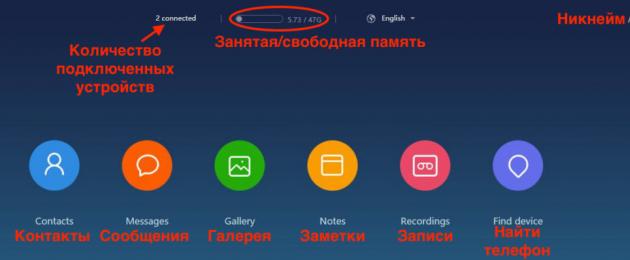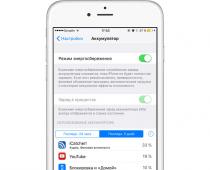Nowadays, cloud services are becoming increasingly popular, allowing you to store information on the Internet and access it anywhere. In this article we will look at the Mi Cloud service (mi cloud) - this is a cloud storage for Xiaomi devices. Thanks to this service, you can store your personal information in the cloud, as well as transfer it between xiaomi phones. With Mi Cloud you will save quite a lot of memory on your phone. Let's look at all the functions in order.
Login and basic functions
To log into your account in the mi cloud, you must have a xiaomi account (xiaomi account registration), no additional registration is needed. Login to mi cloud is available via the link https://i.mi.com, unfortunately, there is no Russian version of the site, only English.
Click “Sign in with Mi Account”, enter your id (login) and password for your account. After logging in, you will be taken to the main menu page. In the middle at the top there will be information about connected devices and available memory. You can read how to free it or increase it in this article. At the top right is your nickname, just below it is a window through which you can send text messages to all your devices. In the middle there are sections that store information from the smartphone.

Contacts - Phone book, all your contacts are stored there, it is very convenient, even if something happens to your smartphone, all the data in the address book will remain with you. Moreover, you can import, export and even restore contacts deleted 2 months ago (Restore contacts).

Messages - Through the cloud, you can also view all your messages and even chat.

Gallery - The gallery contains all your photos and videos, which you can download from there in original quality at any time. It is very comfortable. There is a trash can in the gallery, all the deleted photos are there and take up space.

In the notes section you can find all your notes, which can be edited or deleted.
Recordings - all your voice recorder recordings are stored here (with synchronization enabled).
Find device will help you find your device or erase all data from it. You can read about how to find your device in this article.
In addition to visible information, there is a lot of other synchronized data in the cloud, this could be backups of your applications, music, data about wi-fi networks, browser history, call history, black list of contacts.

All cloud settings are made through the phone menu: “Settings” > “Mi Cloud”. There you can disable unnecessary synchronization features. In almost every new firmware, more and more data begins to be synchronized with the cloud, so it is quite possible that by the time you read this article there will be more functions. It is worth recalling that it is recommended to enable the smartphone search option; thanks to it, many owners were able to return devices stolen from them.

Initially, you will be able to use only 5GB of free space, with the possibility of free expansion up to 10GB. If you find yourself short on free space, we recommend reading this article.
Synchronizing contacts
To synchronize contacts with the cloud, you need to go to your phone settings and enable this feature.

Sometimes contacts do not want to start synchronizing themselves, to do this we need to open the contacts menu and select “Import and export”, then “To my account”.

Possible synchronization errors
If mi cloud notifies you of an error synchronizing contacts or SMS, there may be two reasons:
- Incorrect device firmware (there is garbage left from the previous firmware)
- Xiaomi server glitch (localization and Cyrillic problem)
The following steps help many:
- Switch phone language to English
- Remove numbers from your blacklist of contacts temporarily.
Computer program
For more convenient data transfer between your computer and the cloud, Xiaomi has released a program called “mi cloud photo manager”. This program is quite easy to use, it has only two functions:

* Recommended to upload a 720*312 image as the cover image
Article Description
Hello Mi fans!!! Currently, cloud services are gaining increasing popularity, allowing you to store information on the Internet and access it anywhere. In this article we will look at the Mi Cloud service (mi cloud) - this is a cloud storage for Xiaomi devices. Thanks to this service, you can store your personal information in the cloud, as well as transfer it between xiaomi phones. With Mi Cloud you will save quite a lot of memory on your phone. Let's look at all the functions in order. Logging into Mi cloud and its functions To use Mi cloud, you must have a registered Mi account, if you don’t have one yet, register now. In order to log into Mi cloud, follow the link http:/ /i.mi.com Unfortunately, at the moment there is no Russian version, but even with a little knowledge of English you can cope. Press the “Sign in with Mi Account” button and the browser goes to the Mi account data entry page, enter your E-mail or phone number (depending on how you registered your account) and your password, or you can click on the QR code icon in the upper right corner and scan from your phone with a standard scanner. (When scanning, you immediately go to the main screen, unlike manual entry.) After entering the data and clicking "Sign in" key you will be taken to the next page where we press the "Send" button and wait for an SMS with a confirmation code. (The code is valid for one day) When the confirmation code is entered you will be taken to the main page of Mi CLOUD If you see "sign in" on the screen to upgrade your account" Click "Sign in", after which all functions are activated. What do we see here? - At the top right is your nickname. By clicking on it, a menu opens in which you can 1.Storage space - change the size of the disk provided by the company (by default, free - 5GB) 2.Account - account data. You can change or just view 3.Forum - link to the Global Forum 4.Sign out - exit Top center - number of devices on the account, occupied space in Mi cloud Below - 6 icons Contacts - Phone book, all your contacts are stored there, it’s very convenient, even if something happens - happens to your smartphone, all the data in your address book will remain with you. Moreover, you can import, export and even restore contacts deleted 2 months ago (Restore contacts). Messages – Through the cloud, you can also view all your messages and even chat. Gallery – The gallery contains all your photos and videos that you You can download from there in original quality at any time. It is very comfortable. There is a trash can in the gallery, all deleted photos are there and take up space. In the NOTES section you can find all your notes, as well as edit or delete them. The Recordings section is used to store audio recordings, provided that synchronization is enabled. Find device - will help find your smartphone/tablet In addition to visible information, there is a lot of other synchronized data in the cloud, this can be backups of your applications, music, data about wi-fi networks, browser history, call history, black list of contacts. Mi cloud settings can be found - Settings - Mi account - Mi Cloud (if there is no shortcut on the desktop, you can immediately click - “display on desktop”) Unlinking from mi cloud Many people have a question: “How to remove a synchronized phone from mi cloud? ", it's actually simple. If you need to disconnect a device from your account, you need to click on the number of connected devices on the main page at the top (for example, 1 connected). In the list of devices that opens, select the one you need and then click on the red “Delete Device” button. I hope this information was useful, if you have any questions, don’t hesitate to ask;)
Nowadays, cloud services are becoming increasingly popular, allowing you to store information on the Internet and access it anywhere. In this article we will look at the Mi Cloud service (mi cloud) - this is a cloud storage for Xiaomi devices. Thanks to this service, you can store your personal information in the cloud, as well as transfer it between xiaomi phones. With Mi Cloud you will save quite a lot of memory on your phone. Let's look at all the functions in order.
Login and basic functions
To log into your account in the mi cloud, you must have a xiaomi account (xiaomi account registration), no additional registration is needed. Login to mi cloud is available at https://i.mi.com; unfortunately, there is no Russian version of the site, only English.
Click “Sign in with Mi Account”, enter your id (login) and password for your account. After logging in, you will be taken to the main menu page. In the middle at the top there will be information about connected devices and available memory. You can read how to free it or increase it in this article. At the top right is your nickname, just below it is a window through which you can send text messages to all your devices. In the middle there are sections that store information from the smartphone.

Contacts – Phone book, all your contacts are stored there, it’s very convenient, even if something happens to your smartphone, all the data in the address book will remain with you. Moreover, you can import, export and even restore contacts deleted 2 months ago (Restore contacts).

Messages – Through the cloud, you can also view all your messages and even chat.

Gallery – The gallery contains all your photos and videos, which you can download from there in original quality at any time. It is very comfortable. There is a trash can in the gallery, all the deleted photos are there and take up space.

In the notes section you can find all your notes, which can be edited or deleted.
Recordings – all your voice recorder recordings are stored here (with synchronization enabled).
Find device will help you find your device or erase all data from it. You can read about how to find your device in this article.
In addition to visible information, there is a lot of other synchronized data in the cloud, this could be backups of your applications, music, data about wi-fi networks, browser history, call history, black list of contacts.

All cloud settings are made through the phone menu: “Settings” > “Mi Cloud”. There you can disable unnecessary synchronization features. In almost every new firmware, more and more data begins to be synchronized with the cloud, so it is quite possible that by the time you read this article there will be more functions. It is worth recalling that it is recommended to enable the smartphone search option; thanks to it, many owners were able to return devices stolen from them.

Initially, you will be able to use only 5GB of free space, with the possibility of free expansion up to 10GB. If you find yourself short on free space, we recommend reading this article.
Synchronizing contacts
To synchronize contacts with the cloud, you need to go to your phone settings and enable this feature.

Sometimes contacts do not want to start synchronizing themselves, to do this we need to open the contacts menu and select “Import and export”, then “To my account”.

Possible synchronization errors
If mi cloud notifies you of an error synchronizing contacts or SMS, there may be two reasons:
- Incorrect device firmware (there is garbage left from the previous firmware)
- Xiaomi server glitch (localization and Cyrillic problem)
The following steps help many:
- Switch phone language to English
- Remove numbers from your blacklist of contacts temporarily.
Computer program
For more convenient data transfer between your computer and the cloud, Xiaomi has released a program called “mi cloud photo manager”. This program is quite easy to use, it has only two functions:

Switch language
Sometimes mi cloud photo manager is installed in Chinese. To change the settings and language of the program, just click on the triangle in the lower right corner of windows, right-click on the program icon and select the language there.

If the first method did not work, then there is an alternative option:
Open the windows command line (win+R).
Type regedit there and press enter
Go to HKEY_CURRENT_USER > SOFTWARE > Xiaomi
Select MicPChelper, find the line “locate” on the right side of the program, double-click and change its parameter to en_US.

Unlinking from mi cloud
Many people have a question: “How to remove a synchronized phone from mi cloud?”, in fact, everything is simple. If you need to disconnect a device from your account, you need to click on the number of connected devices on the main page at the top (for example, 1 connected). In the list of devices that opens, select the one you need and then click on the red “Delete Device” button.
We hope this information helped you. Be sure to comment and share your experience. The article will be updated.
migeek.ru
MI account in Xiaomi - what is it and what is it for?
As you know, Xiaomi is a Chinese manufacturer of not only smartphones, but also other wearable gadgets. By analogy with Google, which is not very popular in the “heavenly Empire,” Xiaomi created a “mi account” - an account necessary to connect all the services of its ecosystem into a single whole.
Why do you need a mi account?
This account is needed to synchronize the work of all services developed by Xiaomi. Among the most interesting of them are: the Mi Cloud, the ability to search for a phone if it is lost, synchronize notes, calendar entries, contacts and messages, as well as store data from all kinds of additional accessories. In the case of wearable gadgets, which include Mi Band fitness bracelets, smart scales, watches and sneakers, using an Mi account is simply necessary.
How to create a mi account?
To create a Mi account, if you are using a Xiaomi smartphone, you will need to go to the settings section and click on the “Mi account” item.

In the window that opens, you need to decide to click “Account Registration” if you want to register an account using a phone number or “Other methods” to register an account using your e-mail.

If you register using email, enter your email address and create a password to log in. A “captcha” will appear, which you will need to enter, after which you will receive an email with an activation link.

We go to our mail and click on the activation button in the received letter. We return again to the account registration window, where we click “Account has already been verified.”

On the login page, click on “Other methods” again, select login using e-mail, enter your address with a password and click on the “Login” button.

All that remains is to give permissions to the account to collect various information from the smartphone.
If you need to register an account without a smartphone, you will need to go to the official Xiaomi website.
How to unlink mi account from phone?
When selling a phone, it is advisable that the mi account be unlinked from the mobile device, otherwise the new owner will not be able to unlink it independently, without resetting the system settings.

To do this, go to the smartphone settings, open the “mi account” item, where we click on the “Log out” button.

Enter your account password and choose whether you want to delete data from Mi Cloud or not. After this, the account will be unlinked from the mobile device.
What to do if you forgot your mi account password?
If the password for your mi account is successfully forgotten, you need to restore it.

To do this, next to the window where you need to enter a password, click “Forgot your password?” and go to the official Xiaomi website.

We confirm your e-mail, enter the captcha and wait for the security code that will come in the letter. If you register by phone, you will need to receive a secret code via SMS.

Enter the received code into the field and click the “Submit” button. Next, a form will appear to create a new password. Fill it out and click “Submit”.
This completes changing the mi account password.
How to delete mi account?
Attention! Deleting your MI account must be done with extreme caution. Otherwise, connected devices may be lost forever.
Before deleting your account, unlink all devices connected to it: smartphone, smart watch, etc.
After this, you need to go to the official MI website and confirm your intentions.
In this case, the account will be deleted forever without the possibility of recovery.
mi-box.ru
What is a mi account, how to register and what is it for in xiaomi
Xiaomi is becoming very popular every day. The variety of devices of this brand is growing, as are special services for them. To use them we need to create an account. Let's figure out what this mi account is in xiaomi phones, how to register and what it will give us.
Why do you need a mi account?
A registered mi account is a profile that contains your data, is linked to xiaomi devices and gives you the opportunity to use the following features:
- Synchronize the Xiaomi Mi Band fitness bracelet with the Mi Fit application
- Receive information from smart scales (Xiaomi Mi Smart Scale)
- Change themes on Xiaomi phones
- Receive updates and new firmware versions for phones
- Unlock the bootloader to completely change the firmware (including to Russian)
- It will be possible to control your phone using a computer (lock or delete all data if you have lost your device)
- Use Mi Credits, Mi Wallet, Mi Pass services
- And the most important thing is to use the Mi Cloud cloud service, contacts, messages, photos and videos, and notes will be stored there. In addition, thanks to this service, you can view the number of the inserted SIM card and track its location in case you lose your phone.
This account is provided free of charge for the entire duration of use.
Account creation
Registering an account is quite simple, there are 3 methods, let's look at each of them.
Option 1 - Registration in the browser via email
We fill in the data: country of residence and your email address. Previously, you also had to fill in your date of birth, but at the time of writing this article, this was no longer required. 
If you do not want to receive news and offers from Xiaomi (in Chinese), then uncheck the box next to the inscription “Stay up to date with news and offers from the Mi Store”.
Click “Create Mi Account”.
On the next page, create and enter a password twice; it must consist of at least 8 characters and include both Latin letters and numbers.
Enter the captcha (random text from the picture) in the next window and click “Submit”.

Registration is completed. The login is your email (phone number), and the password is the one you entered during registration.

Then you must confirm your email, to which the letter will arrive within 30 minutes, do not close the registration page, it may be needed if the letter does not arrive. You just need to log into your mail in another tab and check for the letter. In the letter itself, click on the confirmation link.
If you were not redirected to your created profile, then you can log into your mi account using this link https://account.xiaomi.com
If you haven't received a confirmation email, check your spam folder. Otherwise, click "Resend Activation email" on the page you left on the previous tab. If after another 30 minutes the letter does not arrive, then you should use the second option, which is described below.
Option 2 - Registration via mobile number
Go to the registration page https://account.xiaomi.com/pass/register
Click on the button below that says “Create using a phone number.”

Select the country if it is not selected, fill in the phone number, without +7, enter the captcha (code from the picture) and click “Create Mi Account”.

You will receive an SMS with a code on your phone, enter this code and click “Next”; if the SMS does not arrive for a long time, click “Resend code”.

If you have entered the correct code, you will then be prompted to set your password; it must consist of at least 8 characters and include both Latin letters and numbers.
If everything is done correctly, you will see a smiley face on the next page.
Your mi account has been created!
Option 3 - Registration through the application
If for some reason you are not able to use a browser to register, you can register in the same way through the application, having initially installed it on your smartphone. The disadvantage of this method is that to complete the registration, your phone will send an SMS abroad (while roaming), which will cost you more than a regular SMS.
In the application, click “register”

Enter your phone number, after which you will be asked to send an SMS while roaming to complete registration, if you are ready to pay for this SMS, then click “ok”.
Your account is ready to go.
Update. Recently a new version of the Mi Fit program was released, in which the developers made a mistake due to which it is impossible to log into your account; the “log in” button is simply missing. We discussed the solution to this problem in a separate article.
migeek.ru
Clear and increase memory in mi cloud
Advanced users of the Internet and all kinds of mobile devices, tablets and other things, by the usual word “cloud” does not mean clouds in the sky. Virtual clouds allow us to use free space on the servers of equipment manufacturers so that the memory on the devices themselves remains free or to save important data that ensures the correct functionality of certain software. In this article we will talk about how to clear Mi Cloud for Xiaomi device users.
Virtual storage volumes
If previously owners of Xiaomi equipment could get 10 GB of free space in the cloud, now they are given only 5 GB, and the reason for this is already clear. With the rapid growth in the number of users, manufacturers were forced to limit this opportunity, since their resources are still not unlimited, although the initial 5 GB can be expanded. You can achieve this result using paid and free methods, which we will discuss below, and we will also teach you how to cleanse space.
Process of freeing memory in the cloud
We will go into the analysis of this issue from the very beginning, and therefore we will mention that in order to get a place in Mi Cloud, you must have a Xiaomi account, and each of you must already own such an account. So go into it, after which you will see an infogram about what the cloud memory is used for. The space is mainly occupied by:
- multimedia files, that is, photographs and videos;
- backup of applications available on the device (can be disabled);
- Dictaphone recordings.

It is definitely worth noting that, in addition to these items, this includes phone book entries and notes, but since their share in the entire cloud is insignificant, you can skip these and similar items.
If you are logged into Mi Cloud, then select all other items through the cloud interface, and this is elementary. If you want to carry out the corresponding manipulations through the phone, then first we study the state of the cloud along the path: “Settings - Mi Cloud - Memory”. Then we proceed as follows:
- go to the “Gallery” tab, where we immediately jump to the “Cloud” sub-tab, and then delete all unnecessary wallpapers, screenshots, videos, and so on;
- after clearing the largest category, all that remains is to launch the “Dictaphone” application, and then select the “Recordings” menu, then “Cloud” and delete them;
- The application backup is deleted through the Mi Cloud menu, where we started, and by going to the “Application Backup” tab, we will see the entire list of programs. By clicking on any of them, at the bottom of the window that opens, click on the “Delete backup” button.

This way, you will be able to quickly and easily clear space in the cloud so that you can soon fill it with new files. But what if you still don't have enough space?
How to expand Mi Cloud volume
Go to account.xiaomi.com, log in and click on the account information tab, and then click on the Locate field. There, select the 中国 item and click on the checkbox to change your region (the account language does not change). Then we go to i.mi.com, where we begin to work.
- Click on the free space indicator, and when an additional window appears, click on the Get more storage field
- Next we see windows with existing plans for purchasing additional space, where we select the one we need and click on the Buy now button.
- There you will see what you are paying for, how long the place is given, and so on; click on OK.
- In a new window we see the balance of Mi credits, and if you don’t have enough of them, you can add funds at www.micredits.com/buy-mi-credits.
- After a successful purchase, we will see that the tariff plan is connected, after which we can close the window and begin to enjoy the purchase.

All the same can be done through the phone along the path “My Account - Mi Cloud”, and there we will “upgrade” the membership according to the plan selected below.

Earning Mi credits
For those who do not want to spend money, they can earn credits on the official Xiaomi forum. Go to en.miui.com/forum.php and start working. Credits here are awarded for activity, messages, time spent on the forum itself (hours), experience, prestige, and so on. To earn prestige, we create new topics, experience is gained by participating in discussions, voting in polls, rating topics, and so on.
If you don’t go into detail, you will be rewarded for useful actions, active contributions and promotion of the forum, so go for it. Now this is the only free option to get additional capacity for your mi cloud account. For those who need details on earning credits, we have written a formula.  It is worth considering that at any time Xiaomi may change the algorithm for obtaining loans or cancel it altogether.
It is worth considering that at any time Xiaomi may change the algorithm for obtaining loans or cancel it altogether.
migeek.ru
How to unlink a xiaomi smartphone from your mi account
Nowadays, mobile device manufacturers are trying to make the theft of smartphones unprofitable by linking the owner’s phone to his personal account, without access to which it is not possible to use the phone. But there are situations when the user needs to somehow unlink xiaomi from the mi account. Two popular reasons can be noted:
- Selling a device and the need to remove all previous data from it. Instructions about this can be read here.
- The device asks for a password when booting, but you forgot it. You can read about password recovery methods in this article.
In this article we will look at several ways to unlink your phone from your account, depending on your case.
Do you have access to mi account
Unlinking your phone from your mi account
You need to unlink your mi account through the device itself. Be sure to write down your account ID number and password, as you may need this information to log out of your account on your phone. Go to the settings of your smartphone, then to the “Mi account” menu item.
Surely, if you have been familiar with Android for a long time, you are aware that a lot of things about setting up the system and using applications require a Google account. But now the moment has come, and you bought yourself a device from Xiaomi: at least, for all this to work and be useful, if you please, create a Mi account.
Mi Account does a lot of things that should make your life easier. Using an account with cloud storage and other devices connected to one account, a variety of data is synchronized: call history, messages, photos, system settings and much more! Moreover, Mi Account will help ensure security on your smartphone. So, for example, if you have lost your gadget, then by logging into your Mi Account from another phone or computer you can not only see the current location of the lost gadget, but also, if necessary, delete all data from it in one click.
Moreover, if you do not have a Mi account, then you will not be able to set up a new one to work.
HOW TO CREATE A MI ACCOUNT?
And it's very simple. First, you need to understand that you can create and use a Mi Account even if you do not have a single Xiaomi device.
From here there are two ways to create an account:
on a Xiaomi smartphone in the settings
on a computer or smartphone of another company through the website
In the first case, this is done as follows:
go to the settings of your Xiaomi smartphone
Find the “Accounts” item and select “Mi account” or “Other accounts” and then “Mi account”, depending on the installed firmware
You can register an account either by mobile phone number or by email (in the second case, you must additionally select “Other methods”). In both cases, this is done simply: click the “Registration” button and fill in the required fields with data. If you register an account on a mobile phone, you will receive an SMS message with the code necessary to complete the registration; if by email, then the message will be sent to your inbox.
After confirmation, return to the account registration window in the settings and click on “Account has already been confirmed”
to log into a new account, click on “Other methods” and enter your credentials
if the account asks for any permission to collect information from you, then we allow it and use it :)
In the second case, when you don’t have a Xiaomi smartphone, the company’s official website comes to the rescue to register an account: https://account.xiaomi.com/pass/register
The registration principle is similar. You can choose the option that is convenient for you: using a phone number or email.
Select your country, enter your email or phone number depending on the registration method you choose, and if necessary, enter a verification captcha
create an account, enter the code from the SMS message/follow the link that will be sent to your email and that’s all, the account has been created!
Note: sometimes SMS and emails do not arrive the first time, you may need to request a resend.
HOW TO UNLINK MY MI ACCOUNT FROM PHONE?
Let's say you are going to sell your phone, and you need to change the account on it, then you have to unlink the smartphone from the old account. Be careful when buying or selling: only the account owner can unlink the phone; there is no other way to do it.
Let's go through a simple algorithm of actions for untying:
go to Settings
select Mi account in the “Accounts” section
Click on the “Log out” button and enter your account password
if necessary, delete all synchronized data (this is not necessary)
WHAT TO DO IF YOU FORGOT YOUR MI ACCOUNT PASSWORD
We are all humans. People who tend to forget passwords for their accounts!
Fortunately, the Mi Account password is easy to recover:
When logging into your account, click the “Forgot password” button
in the window that opens, enter either your phone number or the email to which your account is registered, enter the captcha and wait a couple of minutes
the code arrives, we enter it into the password recovery line, then we simply come up with a new password, write it and confirm, that’s it!
HOW TO DELETE A MI ACCOUNT?
IMPORTANT! In order to completely delete an account, you must first unlink all devices from it: phones, tablets, bracelets, smart scales, everything that is tied to the unfortunate Mi account. Otherwise, you will no longer be able to fully use these devices: an account ID is sewn into them, which cannot be removed after deleting the account itself.
Go to the website https://account.xiaomi.com/pass/del
we confirm our intention to delete the account
As always, the code arrives, enter it
We rejoice at the forever destroyed account and all the content that was stored on it :)
(No ratings yet)
Mi Cloud
Nowadays, “cloud” services are very popular, which allow you to store data online for free and have access to it in any convenient place. Although, it must be said that limits also exist, and you also have to pay for expanding memory in the cloud. Xiaomi smartphones use cloud storage, called Mi Cloud. Thanks to it, owners of devices from the Chinese company can save a lot of memory on their device.
Mi Cloud connection
It must be said right away that the service does not have a Russian language. To enter the “cloud” you need to go to the Xiaomi website and create an account by filling out the necessary forms. Login to Mi Cloud using the link https://i.mi.com.

After opening the site, you need to log in to your profile. To authorize, you need to click on “Sign in with Mi Account”, and then enter the login and password for your Xiaomi account. After this, the main menu of the service will open. It displays basic account information:
- nickname;
- number of connected devices;
- busy and free memory;
- file categories;
- system language;
Mi Cloud sections
For convenience, all information is sorted into seven categories:
- "Contacts";
- "Messages";
- "Gallery";
- "Notes";
- "Records";
- “Find device”;

This is what the Mi Cloud menu looks like
In the “Contacts” section you can see the entire phone book of the smartphone. This is convenient because if problems arise with your smartphone, your notebook will remain safe and sound. You can also export/import entries and restore contacts that were deleted within the last two months. To synchronize your phone book, you must perform the following steps:
- open phone settings;
- go to the “Accounts” section and click on “Mi Account”;
- select “Mi Cloud”;
- enable the synchronization function;

If this method doesn't work, you can sync your contacts in another way. You should go to the address book, open the menu and export the data to Mi Account.

In the “Messages” section you can not only view SMS, but also conduct correspondence. The “Gallery” contains all photos and video files. They can be downloaded from the cloud to any device without loss of quality. It should be mentioned that when you delete files from the gallery, they are moved to the trash and continue to take up space in the cloud.
All notes are located in the “Notes” section. They can be edited and deleted. Recordings from the voice recorder are located in the “Recordings” section. The “Find Device” tab allows you to find the desired device and delete all files from it. Mi Cloud can also store applications, music, Internet browser history and other data.
Synchronization errors
During synchronization, the Mi Cloud service may report an error. Failures are most often caused by the following reasons.
- In contact with 0
- Google+ 0
- OK 0
- Facebook 0